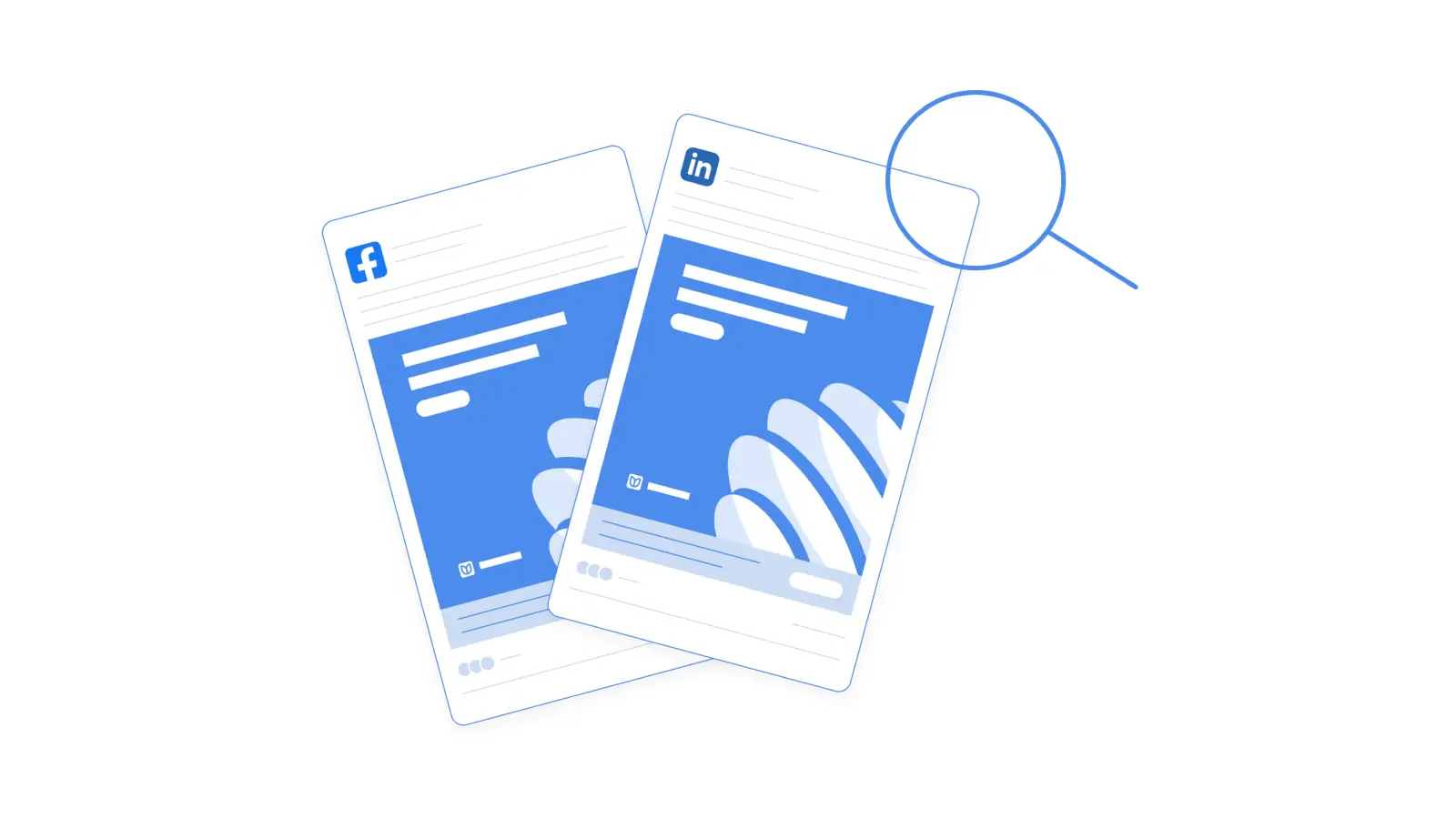Ever wonder what your competitors or other people in your industry are running for their ads? It’s probably a question you’ve considered but never really explored. Understanding how to access and use your competitors' display ads on both Facebook and Linkedin is an advantageous step when launching your campaign. Luckily, both platforms have made it pretty easy to do so but just in case I’m going to show you the step-by-step process on how to view their ads.
How to view live competitor ads on Facebook
1. Access the Facebook Ad Library site
To begin, you need to navigate to the Facebook ad library site. This will be where you can input your industry-specific info to further narrow down your search.
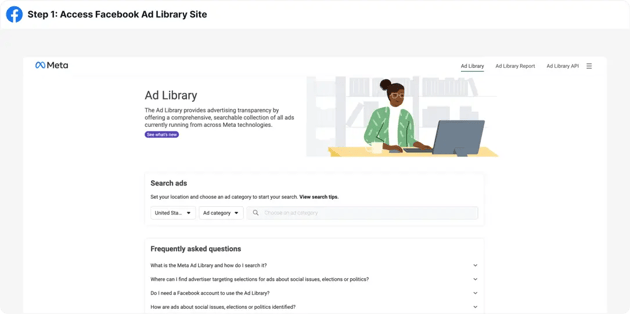
2. Navigate to the "Search ads" module
On the homepage, you will find a section labeled Search ads. In this module, you will be able to narrow down your search and filter out irrelevant data.
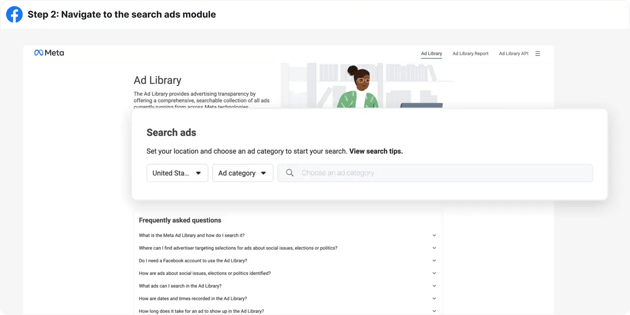
3. Input relevant filters
This step is crucial to narrow down your results. You should be presented with three different fields:
Location: Input what locations (country or countries) you want data to be pulled from. You can select one location or multiple depending on what you are looking for.
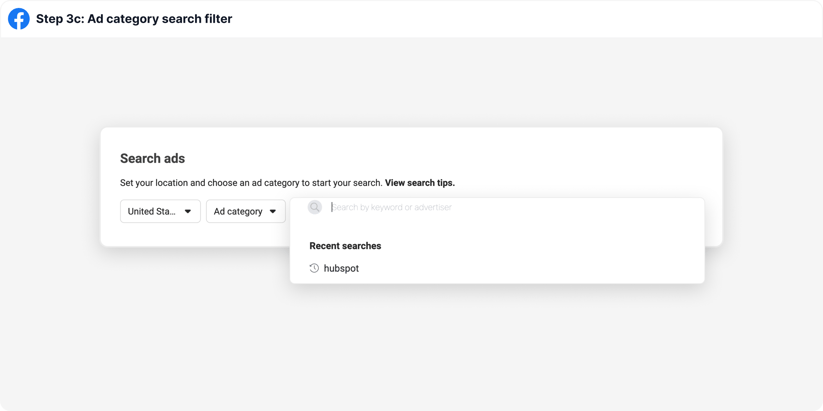
Ad category dropdown: In this section, you can select an ad category depending on what ad type you are looking for. Facebook has provided 4 common types (Issues, elections or politics, housing, employment, & credit) but also an option for all ads.
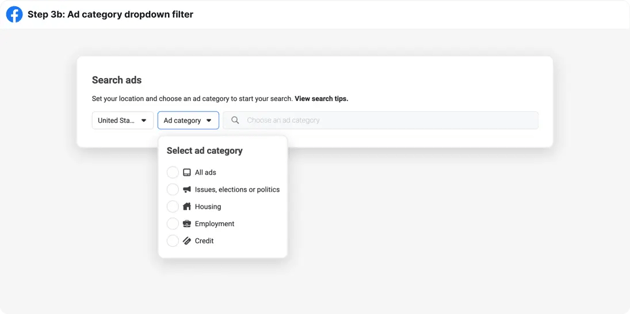
Ad category search: This option allows for you to search for specific keywords or advertisers. This filter is where you will most identify what type of ads you are looking for or who’s ads you are looking for.
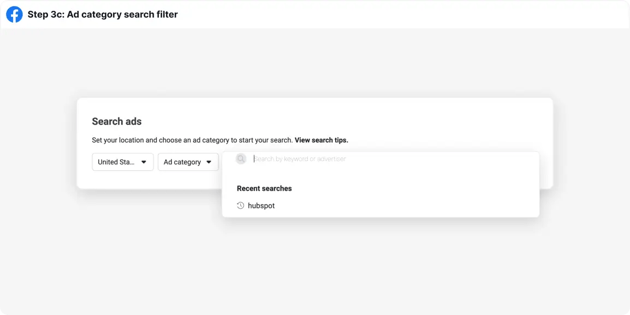
After you have input all the necessary information, press enter.
4. Viewing the results
After you have inputted the restraints and pressed enter you should be presented with a results page with information cards that will be organized by months and what was launched. I have used the company Hubspot as an example here:
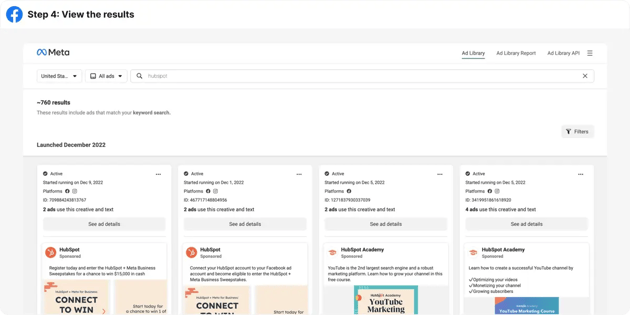
5. Understanding individual cards
Each ad has its own individual card with various details pertaining to it. On each card you will find the following information:
Ad status: This will tell you whether the ad is active or inactive
Ad launch date: This will tell you the date the ad was launched
Ad details: Click on this to view more details regarding the ad and the page it was launched from
Ad preview: This is a preview of the ad you are viewing
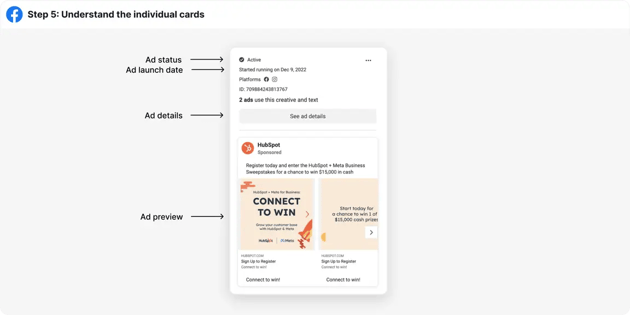
How to view live competitor ads on LinkedIn
1. Navigate to a company’s LinkedIn page
Using the search box find the company whose ads you would like to view. Once again, Hubspot’s LinkedIn page will be used as an example.
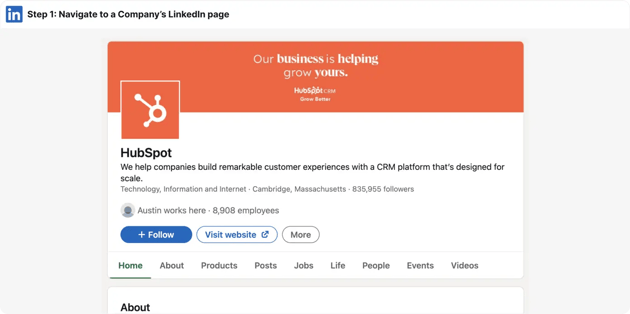
2. Select the “Posts” tab
Under the company header, you will find a sub-menu. Locate and click on the “Posts” tab provided.
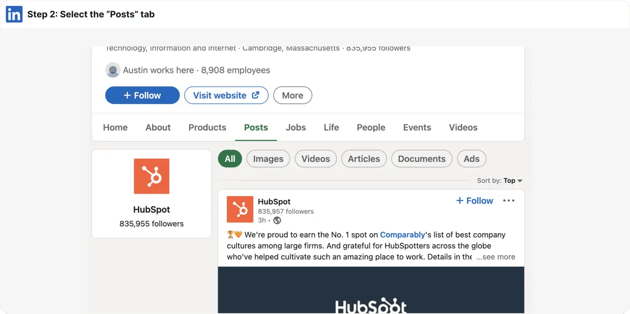
3. Select the “Ads” tab
Another menu should appear and “all” should be clicked as a default. Locate and click on the “Ads” option to filter out all non-ad posts. Once this is complete, you should be able to see all ads that the company is running.
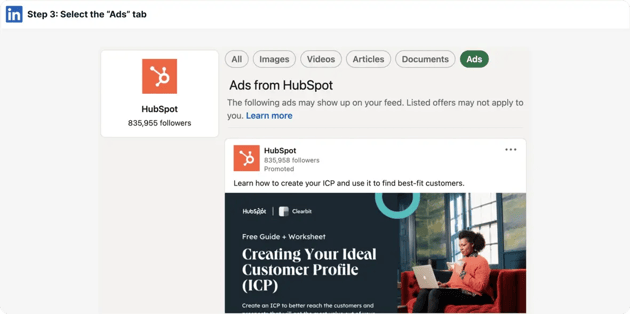
Next steps
Using both the Facebook ad library and the LinkedIn ad filter allows for you to have an organized space of all ads a specific company is running on that given platform. But how can we take what you’ve found one step further? While looking at the collection of ads, consider the following:
- The design: Color, typography, imagery, layout, etc.
- The copy: Be mindful of the image/ad copy but also the caption copy and CTA
- The run date: Notice when they choose to run an ad and the length it has been up
- The platforms the ad is run on: The Facebook ad library makes it easy to view which platforms an ad is being run on (Facebook, Instagram, Messenger)
Looking to learn more prior to your next ad campaign launch? Check out some other blogs: